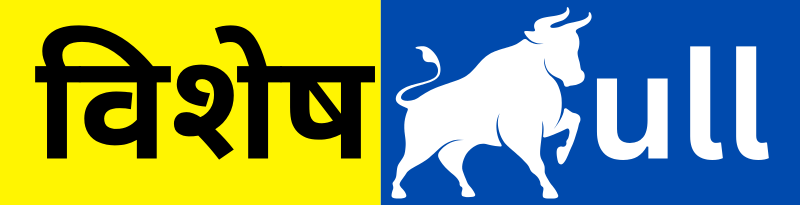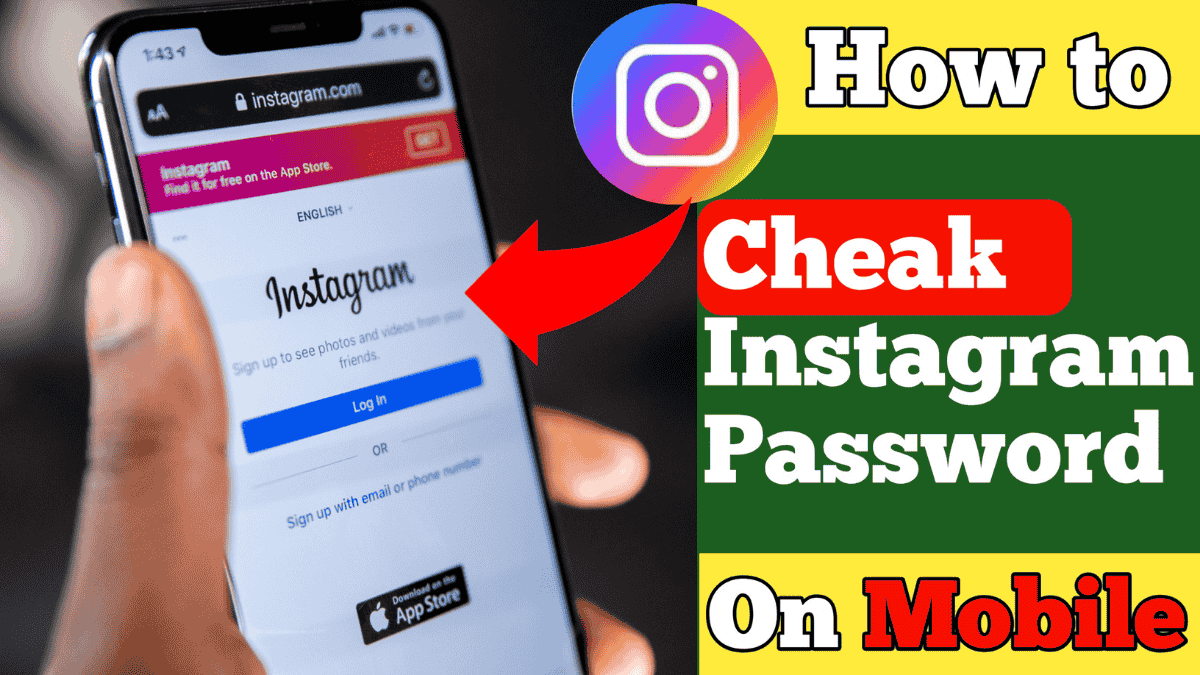Learn how to view your Instagram password on mobile devices—whether you’re on Android or iOS—using built-in password managers. This guide covers step-by-step methods to access and secure your account password easily.
Ensuring your Instagram password is secure and accessible is essential in today’s digital world. With cyber threats on the rise, being able to check or recover your password directly from your phone can save time and stress. Whether you’re updating your login credentials or safeguarding your account, knowing where to find your password is a practical first step.
In this guide, you’ll find easy ways to view your Instagram password on your mobile device—using Android’s Google Password Manager or your iPhone’s iCloud Keychain—and step-by-step instructions for added security.
Whether you need to recall a forgotten password or reinforce your account’s safety, this mobile-focused guide will walk you through the process.
Why You Can’t View Passwords Directly in Instagram
Instagram does not allow you to reveal your current password within its app for security reasons. Instead, most phones store credentials via system-level password managers that you can access independently
1. For Android: Use Google Password Manager
- Open your device Settings.
- Navigate to Google → Manage your Google Account.
- Tap Security, then find Password Manager.
- Search for “Instagram” and tap the entry.
- Authenticate using PIN, fingerprint, or Face ID.
- Tap the eye icon to reveal your saved Instagram password.
2. For iPhone (iOS): Use iCloud Keychain
- Open Settings.
- Go to Passwords—you may need Face ID, Touch ID, or your passcode.
- Search for instagram.com in the list.
- Tap the entry to view your password .
3. Via Browser or Password Managers
- Browser Method: If you saved your password in Chrome/Safari:
- Open browser settings → Passwords.
- Locate the Instagram entry.
- Authenticate with your device password and tap the “eye” icon.
- Password Manager Apps: Launch your manager (e.g., LastPass, 1Password), search for Instagram, authenticate, and view your password.
Insta Password Track
visheshbull.com
4. If You Can’t See Your Password
If your password isn’t saved on your device or browser, you’ll need to reset it:
- Open the Instagram login screen.
- Tap Forgot password?
- Enter your username, email, or phone.
- Follow the instructions to receive a reset link .
5. Enhance Your Account Security
It’s a good practice to update your password and enable two-factor authentication (2FA):
- Change your password via Profile → Settings → Security → Password.
- Set up 2FA under Security for an added layer of protection .
FAQs
Can I safely view my Instagram password on my phone?
Yes—as long as you’re using your device’s secure password manager and using biometric/pin security. Avoid third-party apps to prevent security risks .
What if I’m logged out and haven’t saved my password?
You must use the Forgot password? option to reset via email or SMS .
Why can’t I see passwords in the Instagram app itself?
For security, the Instagram app does not allow password viewing. You must rely on your system’s password manager.
How often should I update my password?
Change it regularly, especially after any security alert, unauthorized login, or if it hasn’t been updated in a while.
Final Thoughts
You can’t view your password inside the Instagram app—but accessing it via Android’s Google Password Manager or iOS’s iCloud Keychain is fast and easy. If not saved already, the Forgot password? option will help you reset it. And don’t forget to enable two-factor authentication to maximize your account’s security.
Securely managing your password ensures both convenience and peace of mind.