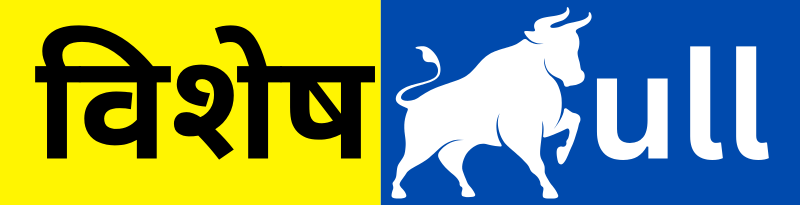Discover how to reset your device’s screen lock password without data loss using safe and reliable techniques. Regain control of your device quickly without risking your personal files.
Forgetting your device’s screen lock password can be quite inconvenient, particularly when urgent access is needed. Many users fear the risk of losing critical data during the unlocking process.
The good news is that there are proven ways to regain access without wiping your data. This article offers clear and effective strategies to help you unlock your phone or tablet securely.
Losing access due to a forgotten password doesn’t automatically mean your data is gone. Depending on your device and its software version, several secure solutions exist to reset the lock.
These include recovery using a backup PIN, Google credentials, or specialized software tools. Below, you’ll find a detailed breakdown of these approaches to help you unlock your device while safeguarding your valuable data.
How to Reset Screen Lock Password Without Losing Your Phone Data
Misplacing your screen lock password can be overwhelming, especially when your personal data is at stake. Fortunately, there are secure methods to unlock your device without erasing what matters most. Follow the methods below to regain access safely.
1. Sign in With Google Account
One of the simplest methods involves your Google account. If your Android device is linked to one and has internet access, try entering incorrect passwords multiple times.
Eventually, you’ll see a prompt like “Forgot Pattern?” or “Forgot Password?” Select this, enter your Google account details, and you’ll be allowed to reset the lock without deleting any data.
2. Use Google’s Find My Device
For Android users, Google’s Find My Device can be very helpful. Visit the service’s website and log in using the Google account associated with your phone. From there, choose your device and select “Lock.”
You’ll be prompted to create a temporary password. Use this password to unlock the phone, then reset your permanent screen lock through the settings.
3. Samsung’s Find My Mobile
Samsung users have access to a dedicated solution. Visit the Samsung Find My Mobile portal and log in with your Samsung account. After selecting your device, choose the “Unlock” feature.
Follow the steps provided, and your screen lock will be removed. You can then establish a new password or unlock method via the device settings.
4. Utilize Smart Lock Options
If Smart Lock was previously activated, you might be able to bypass the lock. Smart Lock keeps your device unlocked in certain scenarios like trusted locations, paired Bluetooth devices, or facial/voice recognition. Simply move to a recognized location or device to regain access without entering a password.
5. Get Help from Customer Support
If nothing else works, consider contacting your phone’s support service. Provide proof of purchase or ownership, like a receipt or warranty slip. They may assist in unlocking your device without affecting your stored information.
6. ADB Command Line Method (Advanced)
Advanced users may opt for ADB (Android Debug Bridge) to remove the lock. Note that this requires USB debugging to be enabled prior to the lockout.
Mobile Pattern Unlock
Phone Unlock by Visheshbull.com
You’ll need to connect your phone to a PC and use command-line instructions to delete the lock screen file. After rebooting, your device should unlock without needing a password. This method is technical and may not suit everyone.
7. Use Reliable Third-Party Software
There are various software solutions designed to unlock devices without deleting data. Programs such as Dr.Fone, iMyFone LockWiper, and Tenorshare 4uKey are popular among users.
These tools typically include step-by-step guidance. Ensure you download them from official or trustworthy sources to minimize risks to security.
8. Make Backups a Habit
While not a direct unlocking method, regular backups can be a lifesaver. Should you ever lose access again, your important data will still be safe.
Use cloud-based storage like iCloud, Google Drive, or OneDrive for automatic and routine backups.
Conclusion
Forgetting your phone’s password doesn’t have to result in lost data. With the right methods—from Google sign-ins to third-party tools—you can restore access without wiping anything. Keep your accounts secure and always have backups in place to stay prepared for any future lockouts.